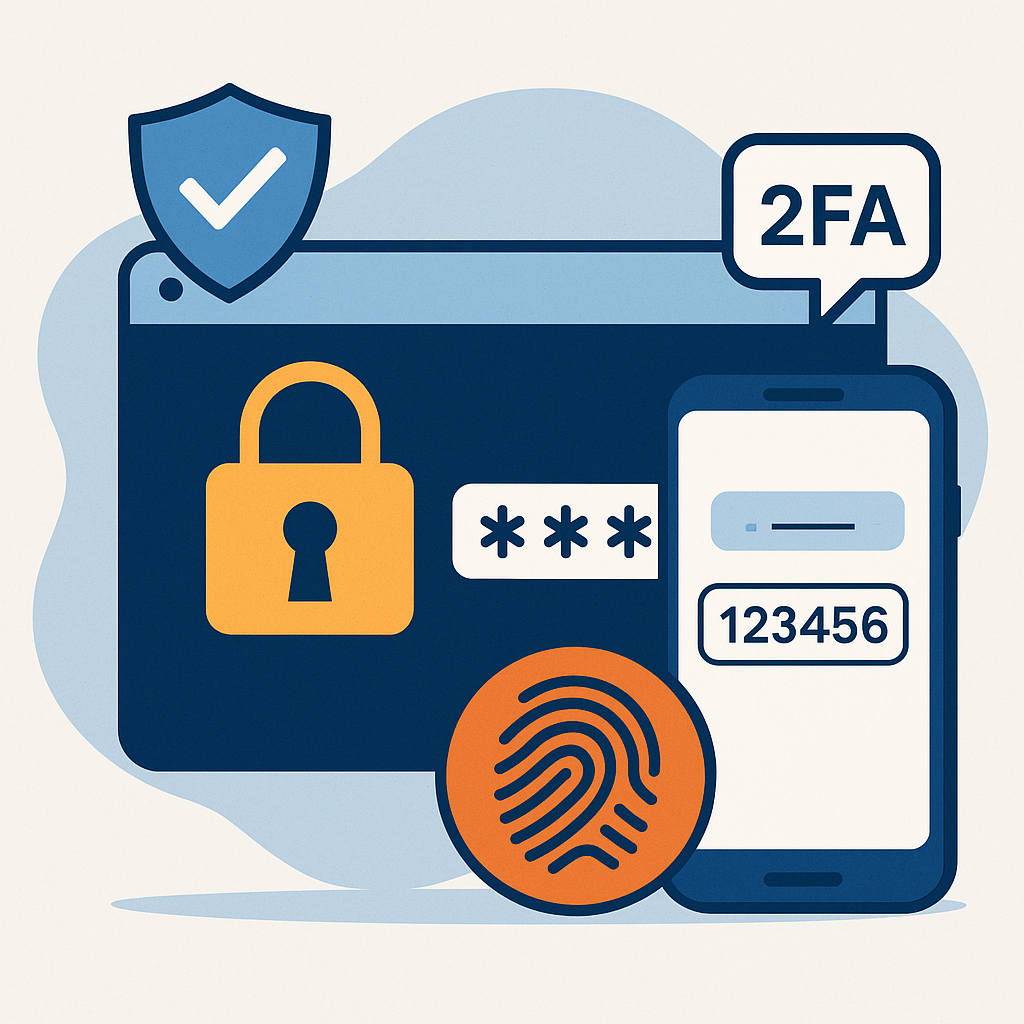🔐 Why You Should Be Using Two-Factor Authentication (2FA) and a Password Manager at Home
In today’s digital world, the average person has over 100 online accounts—banking, shopping, email, streaming, social media, and more. That’s a lot of passwords to remember, and unfortunately, a lot of opportunities for hackers to break in.
Cybercriminals are getting smarter, but luckily, so can you. By using Two-Factor Authentication (2FA) and a Password Manager, you can drastically improve your online safety at home without needing to be a tech expert.
🧠 What Is Two-Factor Authentication (2FA)?
Two-Factor Authentication (also called 2FA or MFA—Multi-Factor Authentication) adds a second layer of protection to your accounts. Instead of just needing a password, you’ll also need a second piece of information to log in.
This second factor is usually:
- A code sent to your phone
- An authentication app (like Microsoft Authenticator, Google Authenticator, or Authy)
- A biometric factor (like fingerprint or facial recognition)
So even if someone steals your password, they can’t log in without that second code or factor.
🔑 What Is a Password Manager?
A password manager is a secure digital vault that stores all your passwords in one place—encrypted and protected with a single master password. It can:
- Generate strong, unique passwords for every account
- Autofill login forms
- Sync across your devices
- Warn you if a site you use has been hacked
Examples of trusted password managers:
- 1Password
- Bitwarden
- Dashlane
- LastPass
- Keeper
Many are free for basic use and easy enough for the whole family.
⚠️ Why You Shouldn’t Reuse Passwords
Using the same password across multiple accounts is risky. If one site is hacked, criminals can try that same password on your:
- Bank
- Netflix
- MyGov and other important platforms
This is called a credential stuffing attack, and it’s one of the most common ways hackers break into personal accounts.
✅ How to Set It All Up (Simple Steps)
- Install a Password Manager
Choose one from the list above and install it on your phone and computer. - Update Your Accounts
Go through your important accounts (email, bank, MyGov, social media) and update them to use strong, unique passwords. - Turn on 2FA
In your account settings, find “Security” or “Login & Security” and look for 2FA or MFA options. Choose App-based authentication where possible (e.g., using Microsoft Authenticator or Authy). - Store Recovery Codes
Most services give you backup codes in case you lose access to your phone. Save these somewhere safe (NOT your desktop or email).
👨👩👧👦 Make It a Family Priority
Kids, parents, and even grandparents can fall victim to cyber scams. Teach everyone in your household the importance of:
- Using strong, unique passwords
- Not sharing logins
- Never clicking on suspicious links or messages
- Enabling 2FA on every account that supports it
🛡️ Need Help Getting Set Up?
At Adelaide Hills and Fleurieu Computing, we offer friendly, local tech support to help you set up 2FA, install password managers, and secure your online accounts. Whether it’s your own computer or your whole family’s devices—we’ve got you covered.
👉 Book a home visit or online support session today.